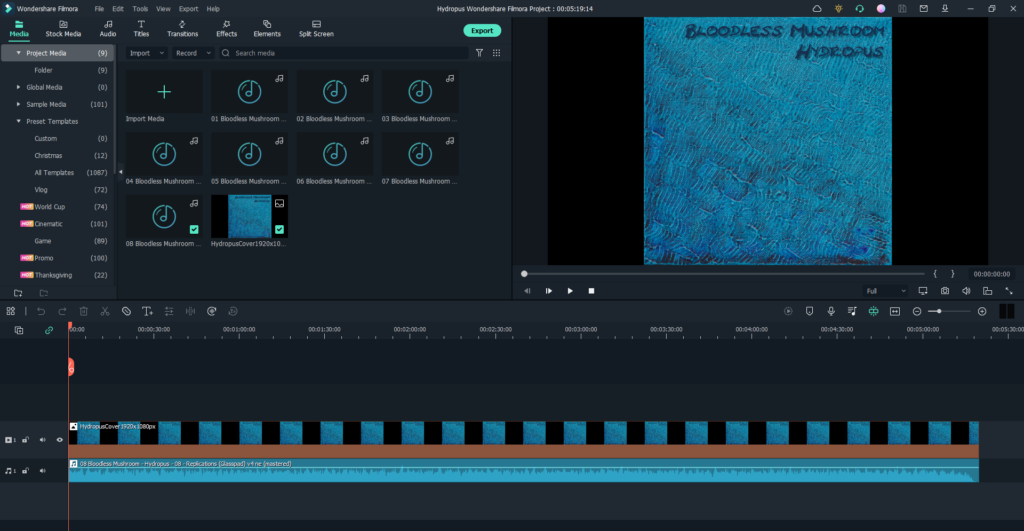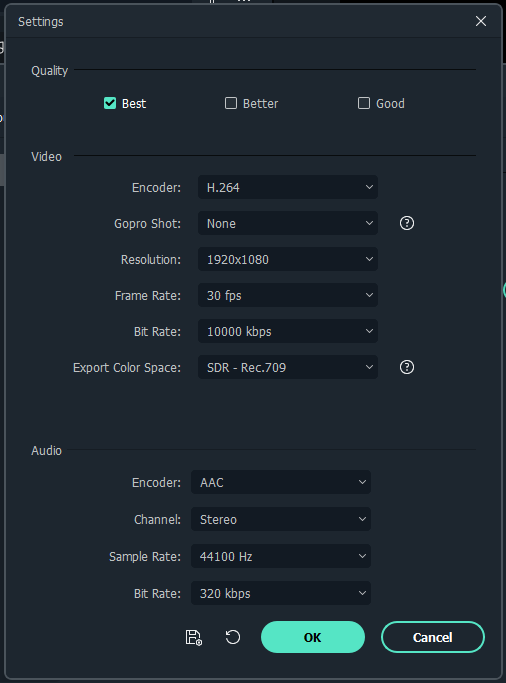If you’re building your audience or business primarily on YouTube you should probably think again, or at least have a backup plan.
Google can and will destroy all of your work at a whim, or with a bad bot decision, and there’s nothing you can do about it. You have no recourse, and there is no “manager” you can talk to.
In my case, I had been posting logs of my journey starting a game development studio. It started with a few videos detailing my goals and my process of learning the Unity game development framework, then with demos of the process of building my first-person dungeon crawler game Into The Inferno. It was totally normal stuff, just like hundreds of other channels are doing or have done. This approach is a time-tested way of telling your story, building an engaged audience, connecting with the world, and having more success than you would have without telling your story. This is the sort of thing YouTube was designed for in the first place. Or so I thought.
Just shy of two weeks ago I woke up to an email saying that YouTube had deleted my channel for “spam, deceptive practices, or scams”.
This was a pretty big surprise. There was no warning, no strikes, and no indication what, exactly the problem was. They didn’t indicate that there was something wrong with a particular video, so I really had no idea why my channel was deleted. There was nothing deceptive. If anything, I might have been too honest, bordering on oversharing. There was certainly no scam. I wasn’t trying to get people to do anything, or asking for money, or selling anything (yet). My game wasn’t even ready to wishlist on Steam.
I only have two guesses, and they’re vague ones. Maybe they decided that posting mostly videos on the same topic (my video game development) was spam, even though all the videos had different focus and were in different stages of the game’s progress. Or, since my account was nuked right after I uploaded a video describing how I had implemented in-game shops where you could buy equipment, recharge your mana, or heal your characters with the gold you get from killing monsters, maybe that was it, MAYBE they thought I was talking about some sort of real-money transaction thing. That’d be a stretch – since shops are just a standard mechanic that thousands of games have, and I wouldn’t ever consider adding real-money transactions to a game because that’s dirty, disgusting, slimy, and wrong. People who put real-money transactions in games should be ashamed. Look for the “Log 15” video on this blog if want to review that one and venture a guess.
Assuming it was just an algorithm glitch — after all, Google is not very good at algorithms, and they often make very dumb assumptions (I speak from experience since I’ve had quite a few websites over the last 20 or so years) — I sent in an appeal. The auto-responder said that they’d reply within 2 days.
Now, 12 days later, I have received a response.
“Hi Dragon Dropper,
We have reviewed your appeal for the following:
Channel: Dragon Dropper
We reviewed your channel carefully, and have confirmed that it violates our spam, deceptive practices and scams policy. We know this is probably disappointing news, but it’s our job to make sure that YouTube is a safe place for all.
How this affects your channel
We won’t be putting your channel back up on YouTube.
Thanks,
The YouTube team”
Again, still no indication of what the problem is. Whatever it was, I was definitely making YouTube an unsafe place.
They did NOT delete any of my other YouTube channels associated with the same email, some of which are more than 10 years old (my band channel, my vintage synthesizer demo channel, and some various other music channels). They certainly did delete any motivation I have to maintain or grow any of those channels.
I’ve switched all of my video hosting to Vimeo and re-uploaded all of my videos. They’re visible here on this blog at xangis.com or you can see my channel on Vimeo here. The first 15 log entries were hosted on YouTube. If you want to watch them and figure out why they might have insta-banned me, be my guess. I’m out of ideas.
I’ll miss those ~10 subscribers, and the extra organic visitors that YouTube brings, but at least with Vimeo I won’t have to worry about some random bot arbitrarily declaring that I am a scam because you can give in-game gold to a healer to have your injuries repaired in one of my games.
Take caution, a random deletion could happen to anyone, including you, and there will be nothing you can do about it.